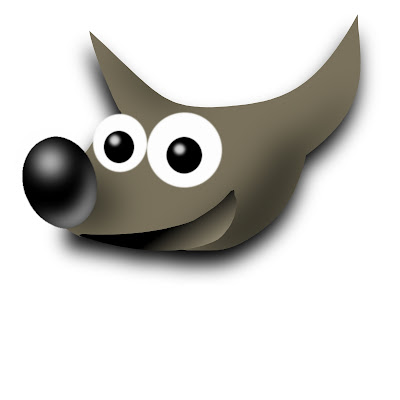 GIMP is a free alternative to Photoshop and one of the best open source programs on the internet. Usually, I use it on my antiquated Windows laptop but lately I have also been trying to get it to work on my Mac ibook and it has been a very frustrating experience. Finally, today with the help of one of my computer - minded students we finally cracked it. So, hats off to Anna for showing so much patience and in return I have promised to show her how to use GIMP on her Mac.
GIMP is a free alternative to Photoshop and one of the best open source programs on the internet. Usually, I use it on my antiquated Windows laptop but lately I have also been trying to get it to work on my Mac ibook and it has been a very frustrating experience. Finally, today with the help of one of my computer - minded students we finally cracked it. So, hats off to Anna for showing so much patience and in return I have promised to show her how to use GIMP on her Mac.So, here we go with my own attempt on how to get GIMP to run on Mac OSX 10.4 (Tiger). All the hard work has been done by others on the internet so I'm just collating their efforts so they make sense to less technically minded souls.
1 Download GIMP for OSX 10.4 (if you are not sure what version of OSX you are using click on the blue apple in the top left hand corner and then click on About This Mac). You can find it on
Wilber Loves Apple site. Once again you can find out if you have an Intel or Power PC Mac by clicking on About This Mac.
2 Install Gimp.
3 Unfortunately for reason beyond my ken and pay grade you can't just run GIMP as it is and so you need to install Apple's X11. If you are lucky and/or conscientious then you can find this on you initial Tiger installation disc. Alternatively, go to Chris James Martin's blog here and download the two zip files there.
4 Next open the X11SKD.pkg first and then the X11User.pkg file.
5 Now run GIMP.
Just be warned. The first time I did this GIMP took forever to open. Afterwards it was much quicker though.
1 comment:
This helped so much. Thank you! :)
Post a Comment